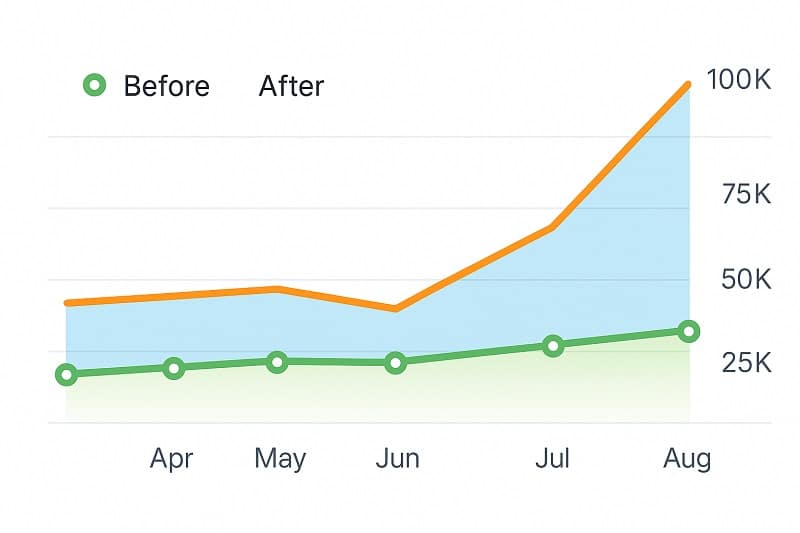seo services in surat
Flexforce PRO – Surat’s Leading SEO Company in Surat for ROI-Driven Digital Growth
At Flexforce PRO, we build ROI-focused, algorithm-aligned SEO strategies that help local businesses grow revenue, improve search visibility, and dominate their industries. As a Surat-based local SEO agency, we are trusted by leading brands in the diamond sector like Gemone Diamond and Rustic Diamonds, and by major players in the textile industry including Amurt, Rewaa, and Paris.
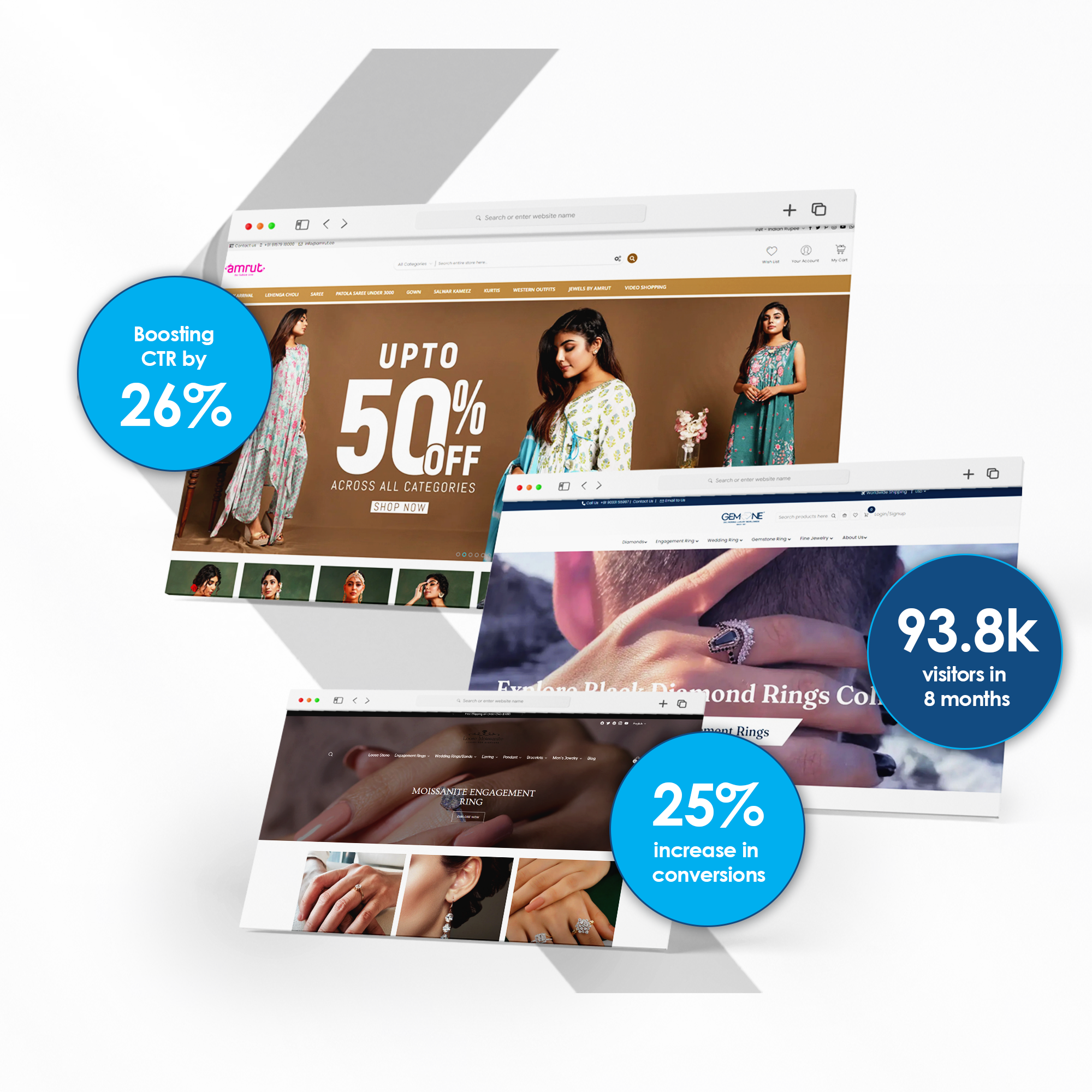
We don’t just get you seen—we help you win.
We specialize in White Hat SEO, Semantic SEO, and strategies compliant with Google's Helpful Content Update (HCU) to ensure your business is optimized not only for rankings—but also for trust, traffic, and conversions. With 13+ years of hands-on experience, our expert team creates search strategies rooted in data, tailored to each client, and proven to scale revenue through measurable KPIs.
At Flexforce PRO, we craft end-to-end SEO campaigns that ignite business growth for local industries in Surat, from the diamond sector with brands like Gemone Diamond and Rustic Diamonds, to the textile market with names like Amurt, Rewaa, and Paris. As a local SEO company in Surat, we build digital strategies backed by data, designed for ROI, and aligned with Google’s latest algorithm updates.





🔍 Our Core SEO Services in Surat
Technical SEO Optimization
Flexforce PRO enhances your site performance with fast-loading infrastructure, mobile-first responsiveness, and structured crawl architecture, ensuring Google can understand, trust, and rank your pages effectively.
On-Page SEO Strategy
We optimize your website with intent-based keyword targeting, contextual page structure, and content hierarchies that serve both search engines and users, aligning with HCU and E-E-A-T standards.
Off-Page SEO Authority
Build long-term digital authority through white-hat backlink strategies, local citations, and online PR that boost your site’s trustworthiness in Google's eyes while increasing brand visibility across digital landscapes..
Local SEO Services for Surat
As a local SEO expert in Surat, we help your brand rank in "near me" searches, Google Maps, and city-level queries by optimizing your Google Business Profile, local content, and NAP consistency.
Strategic Keyword Research
Our advanced keyword mapping identifies high-intent, low-competition keywords tailored to your industry and region, enabling your website to attract the right audience through valuable search traffic.
SEO Content Creation & Strategy
Content fuels discovery, and we produce optimized blogs, landing pages, product descriptions, and web content powered by keyword analysis and Google’s Helpful Content Update (HCU) to improve rankings and engagement.
📈 We Fully Power Your Business ROI Online
Flexforce PRO powers end-to-end digital performance: from SEO-friendly web designing solutions and content development, to lead generation, traffic growth, conversion rate optimization, and brand authority building. We don’t just promise visibility — we deliver customer acquisition and bottom-line results.
Our published SEO case studies showcase how we helped Surat`s businesses achieve real-world results — from increasing organic traffic by 300%, to cutting bounce rates in half and doubling local leads. With 78+ satisfied clients, we’re the growth engine behind Surat’s most ambitious brands.
The Power of Search Engine Optimization
We know the exact measure to take to help you gain brand recognition. A lot of people use SEO without knowledge and understanding the main elements. However, that is not the case with us. Our team knows the effective strategies to help you and your business grow. We not only just implement those strategies but, we first go through a deep insight of your business and website. Hence, we help you in various ways and use tactics that are will be perfect for your website only.